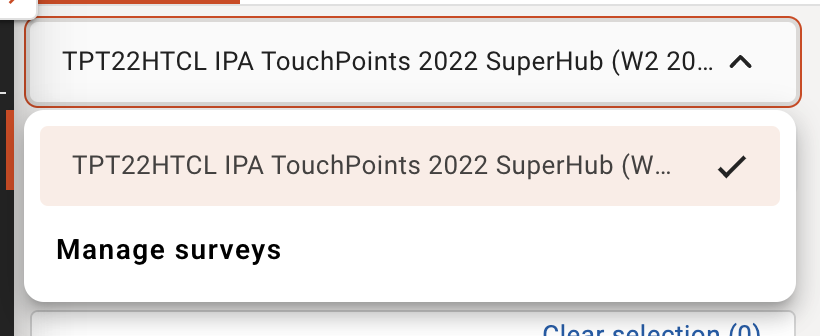Creating a new plan and selecting a survey
Creating a new plan
- To get started on a new campaign simply click the 'Start Campaign' button from the top right area of your Dashboard.
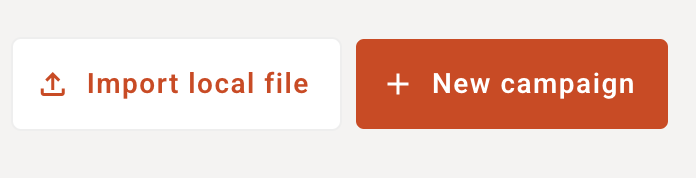
- The 'Start campaign' model will open
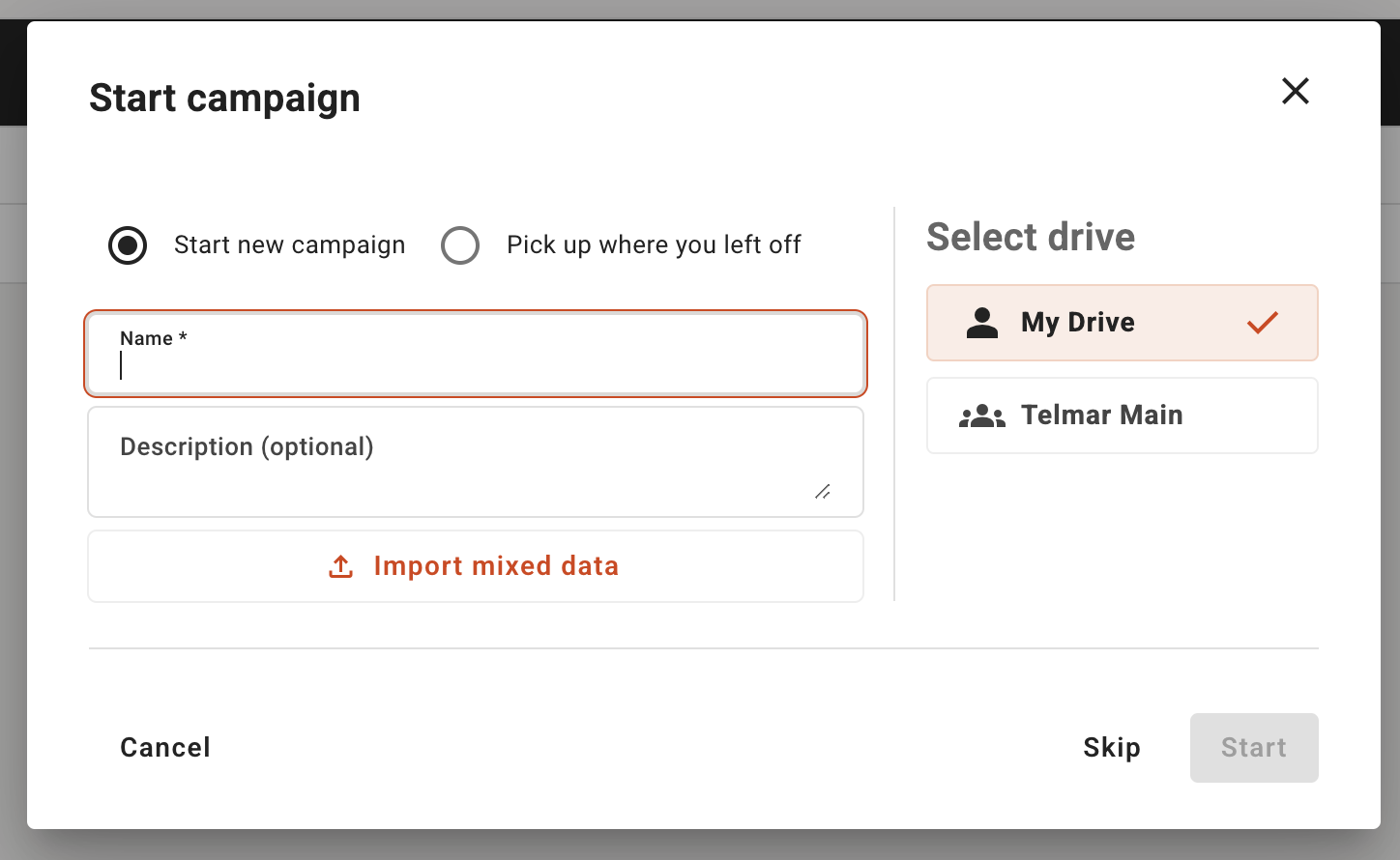
- You now have 2 paths you can choose from:
- You can select 'Start new campaign' (default option) & enter a Campaign name and description.
- If you select 'Pick up where you left off', you will advance to the last plan screen you had open.
- You can select the drive where you would like you campaign to be saved:
- My drive is local to you and will only contain your individual work.
- Any other drives listed will be shared drives such as company or corporation drives where your plan can be seen by other collegues who are also part of the same drive, but you will remain the owner.
- You can clicking 'Skip' to move immediately to the Audience tab to start building your campaign. No settings and preference for the campaign will be stored or saved if you select 'skip' and all default preferences will be used. Reminder, it is recommended that you name your campaign otherwise the campaign will have an unnamed/default title.
- To save your settings and preference for the campaign simply click 'Start' button to proceed to the Audience tab to start building your campaign.
Importing a plan
- You can click 'Import mixed data' button can import downloaded Plans for other Plan users and import them as a new plan you can manage and work on, please see the guide for 'Import local file' for further guidance.
Selecting a survey
Once you have started a new plan you will need to choose the survey data you want to build your plan with. You can choose a single survey or you can do multi-survey planning. Should you want to combine different media from different survey providers, please note when you combine multiple compatible surveys you can only use 1 survey to build your primary audience, but you can use multiple surveys to build the media you want present in your plan.
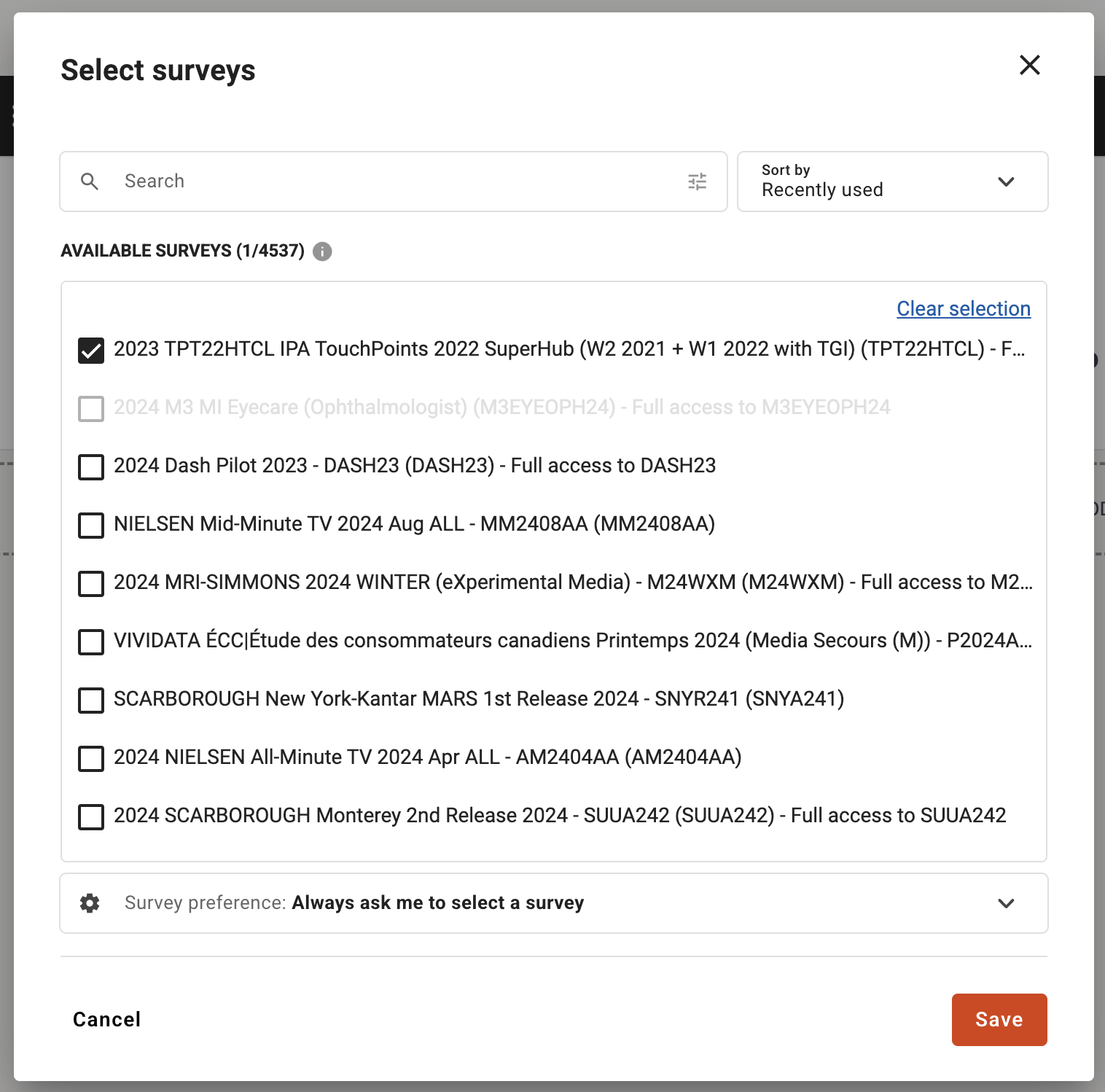
The survey selection is dynamic so incompatible surveys will be disabled based on the surveys you have selected from the list to provide you with better guidance on what is a good combination.
Your selected surveys are counted at the top so you can keep on track of how many you have selected.

And the info icon next to the surveys will give you more detail about your survey selection.
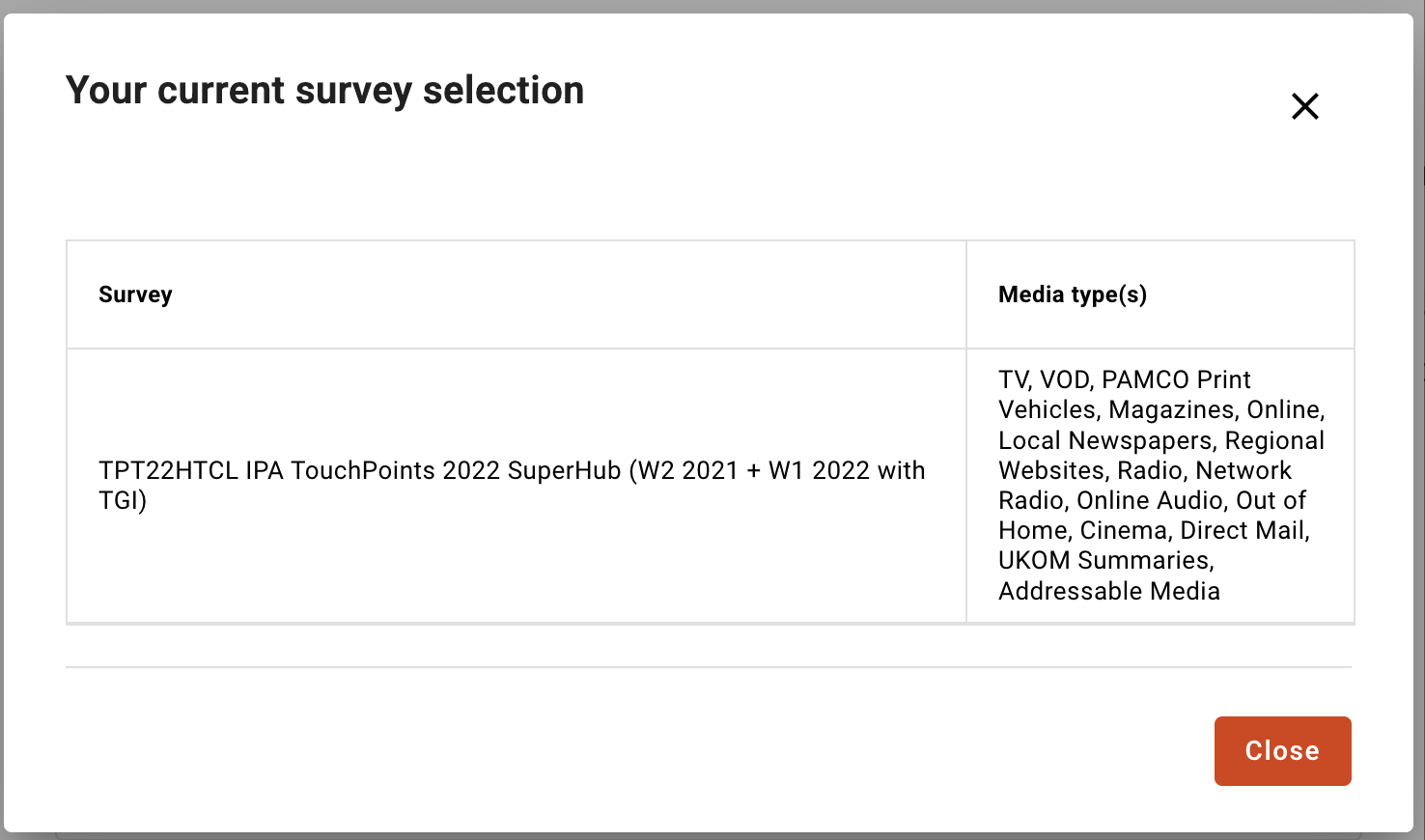
- You can hover over the survey names in the list to see a tool tip which provides more information about that survey.
- You can clear your selected surveys simply by clicking the link to 'clear selection' in the top right of the survey list box.
- You can search surveys by using the keyword search in the top of the window or you can click the filter button in the search box to filter the surveys in your list based on set criteria such as provider, language, year.
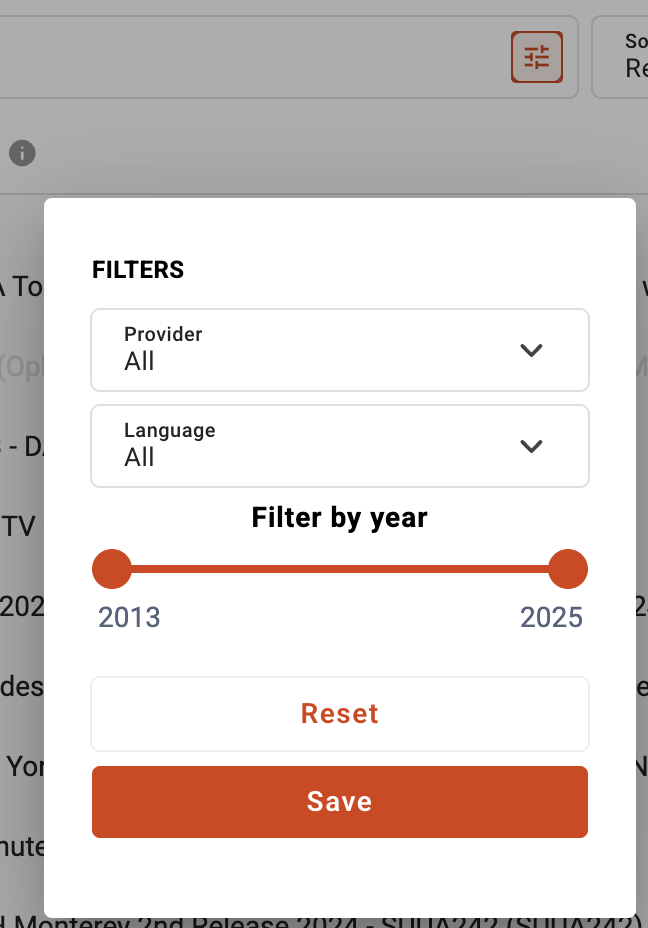
- You can sort the surveys by used the sort drop down to sort by recent surveys, name order, year order and other options.
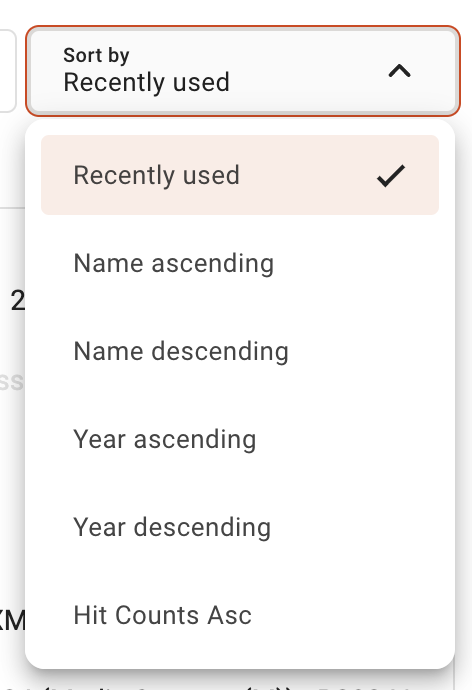
- You can also choose your survey preference, you can choose to
- 'Always ask me to select a survey' so you will alwyas be prompted each time a new campaign is created
- 'Always open my last used survey for new plans', so if you frequently use the same survey this will always auotmatically be selected going forward for any new plan and you will bypass this survey selection screen as part of the flow.
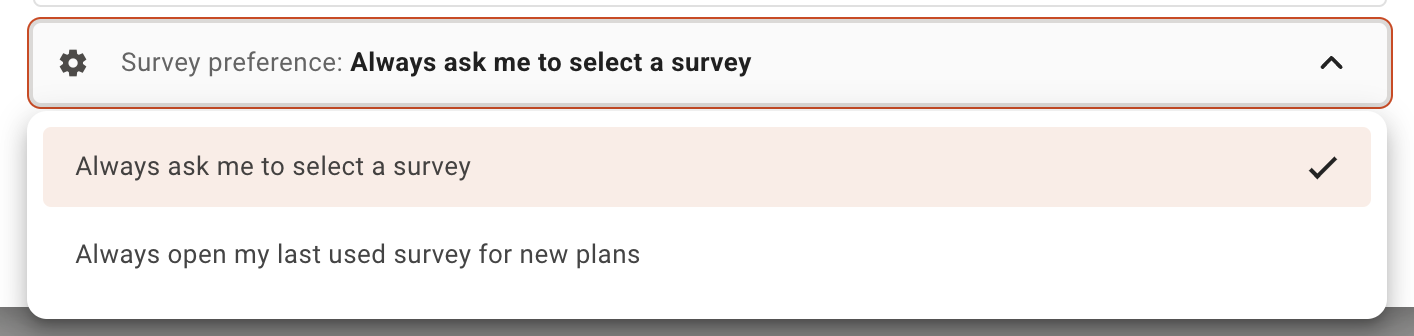
- If you choose to bypass the survey by always using the same one you can still change surveys on the Audience tab in the survey dropdown by selecting 'Manage surveys' which will relaunch this survey selection model.