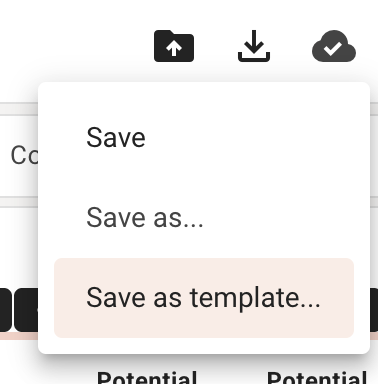Templates
When you build a custom layout by adding/removing metrics, you can save it as a template for future use within the study. It will then be accessible in your templates section in your 'My Plan Dashboard' view or under the 'Templates' tab.
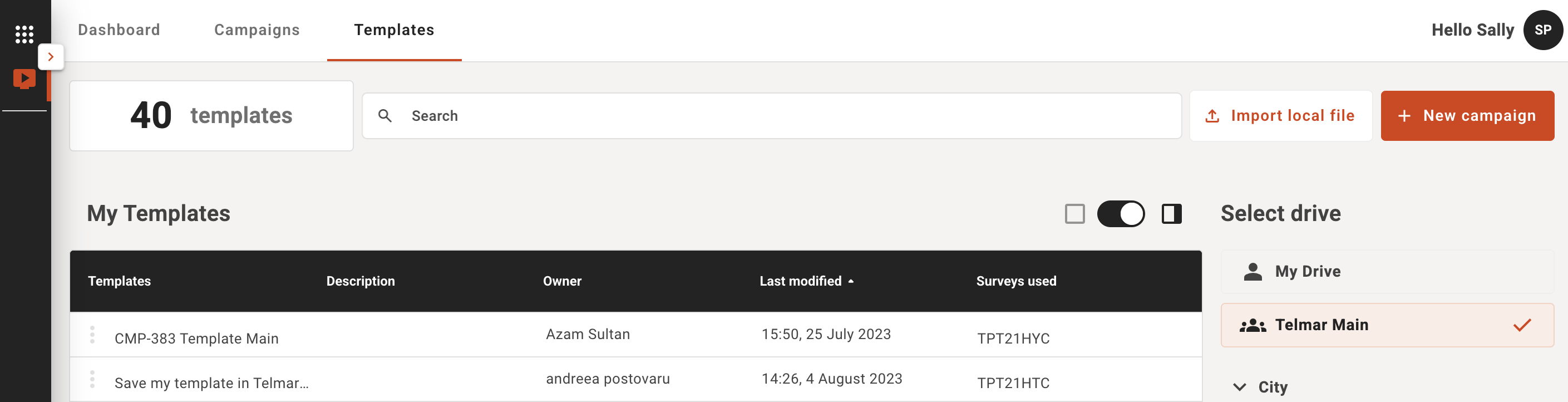
How to create a template to reuse for campaigns
- Build a campaign as normal
- Click on the cloud with a check mark icon in the upper right of the screen
- From the drop-down select Save as template…
- A pop-up will appear to Name the template, add a description
- Select the drive you want to save the template to
- Click Save
- You template is now created and stored under the 'Templates' tab
Creating a campaign from a template
Now if you choose to create a new campaign form this template, it will keep the
- same survey selection,
- defined or built audiences,
- media selection,
- and columns specified in the plan view,
but all numbers and metrics will be null ready to be populated. This is very effective should be running season or regular campaigns that have the same criteria and needs.
Any changes made will not affect the template as you are now editing a campaign from a template.
Templates are not editable, they can only be deleted, but remember it is super easy to create templates straight from campaigns simply by choosing the 'save as template' option.