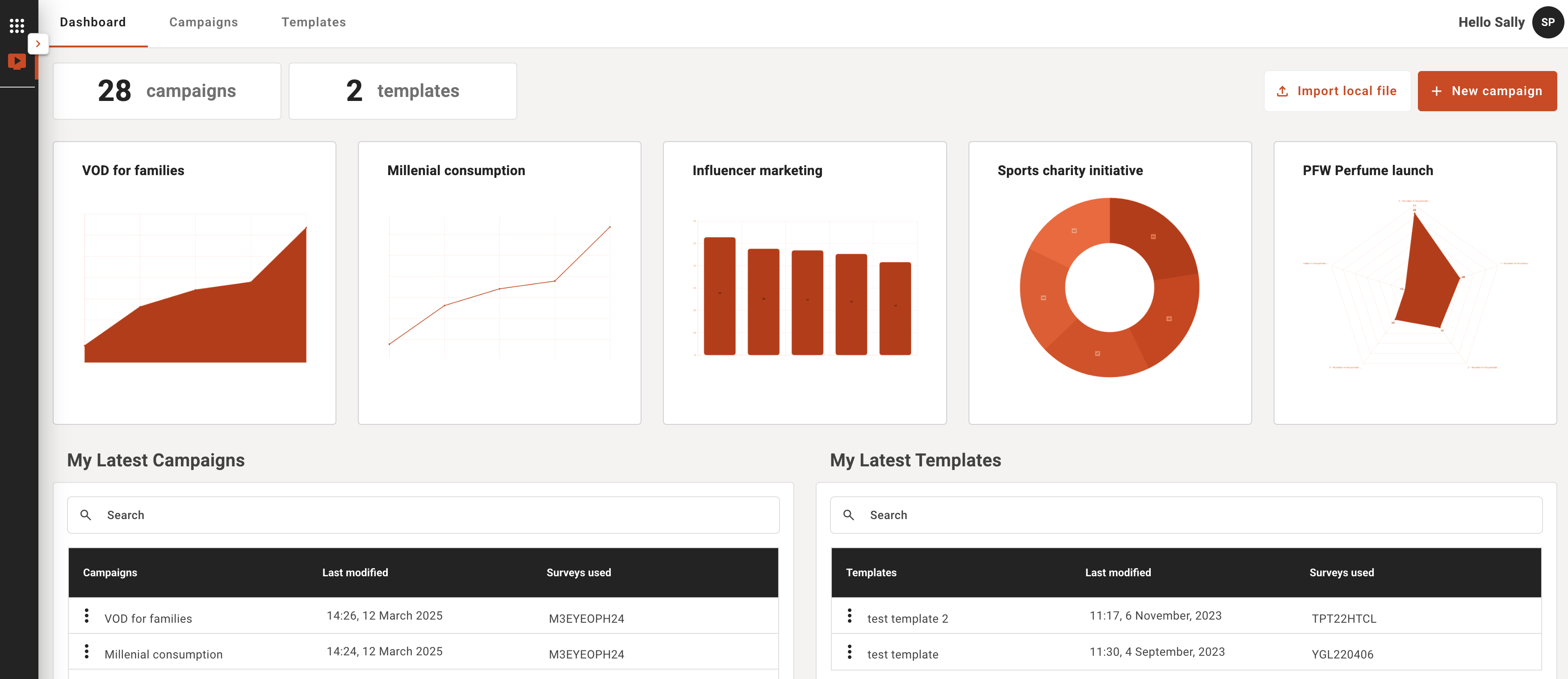Understanding the My Plan dashboard
My Plan Dashboard
Once you are logged into plan you will be taken to the My Plan dashboard. This is the centralized area where you can view and manage all your campaigns and templates. You can always return to this page by expanding the leftbar navigation and selecting the item 'My Plan Dashboard'.
Top navigation on the My Plan Dashboard
- Dashboard Tab
This is the default homepage view showing the latest campaigns and templates you have recently worked on. The cards at the top witht he graph view show the last recent campaigns you have worked on, you can click these cards to directly access the last step you reached in those campaigns. - Campaigns Tab
Shows the full view of all your campaigns and you can search and sort. Access all your previously created plans and any files saved across all available drives. - Templates Tab
View previously created plans saved as templates for future re-use across all available drives.
Sorting table data
In each table on the dashboard pages you can sort the column data from ascending/descending just by clicking the column header (an arrow should appear on hover you that you can sort)
Managing table data
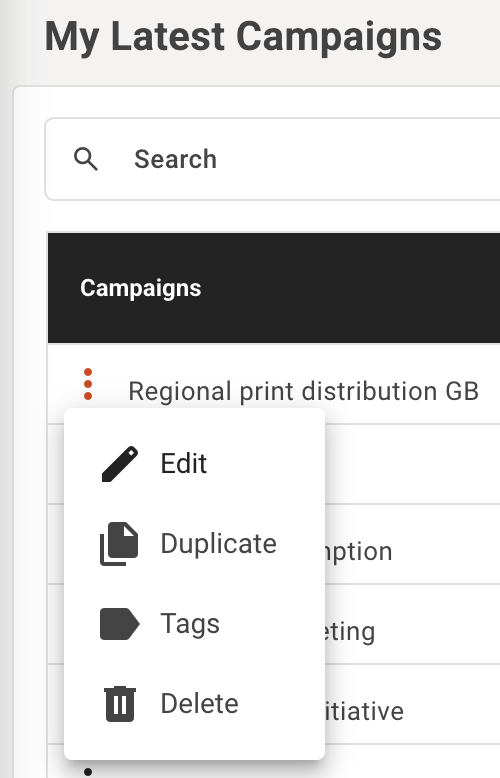
3 Dots Menu – this menu provide four options:
- Edit the plan – enters the Plan to start editing/adjusting or to contune work, or you can simply click the campaign name to launch it from the table
- Duplicate the plan (creates a clone)
- Delete the plan (permanently removes this from all records)
- Add a tag - organize your plans by clients or groups
Action buttons
- Import local file
Import a Plan file or legacy mediaplanner/media360 file that has been shared with you - New campaign
Click on New Campaign to either continue where you left off or start a new campaign.
Campaign Tab
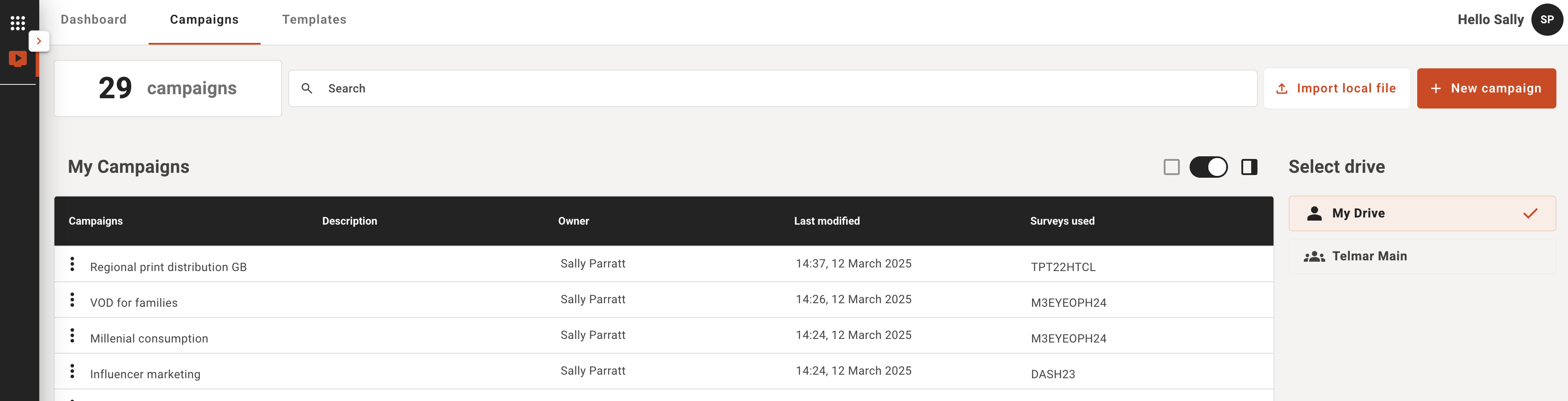
Summary
The # of total campaigns saved indicator at the top will total all your active campaigns.
Table data columns (each column is sortable by clicking the column heading)
- My campaigns
Lists the names of your saved plans - Descriptions
Any additional descriptions used when creating/saving a plan - Owner
Name of the planner/creator is automatically assigned, useful when looking in the shared drives to understand ownership and origin. - Last modified
Date of last saved change - Surveys used
Abbreviation for the survies/studies used for the plan
Select Drives
You can toggle between available drives assigned to you to see individual or team/company campaigns. Access campaigns saved on your drive or on your company’s drive.
QuickLinks
Plans that have 'Tags' assigned will be grouped here for a quick view for searching and sorting.
Please note the concept of files and folders structure will replace this in the future.
Template Tab
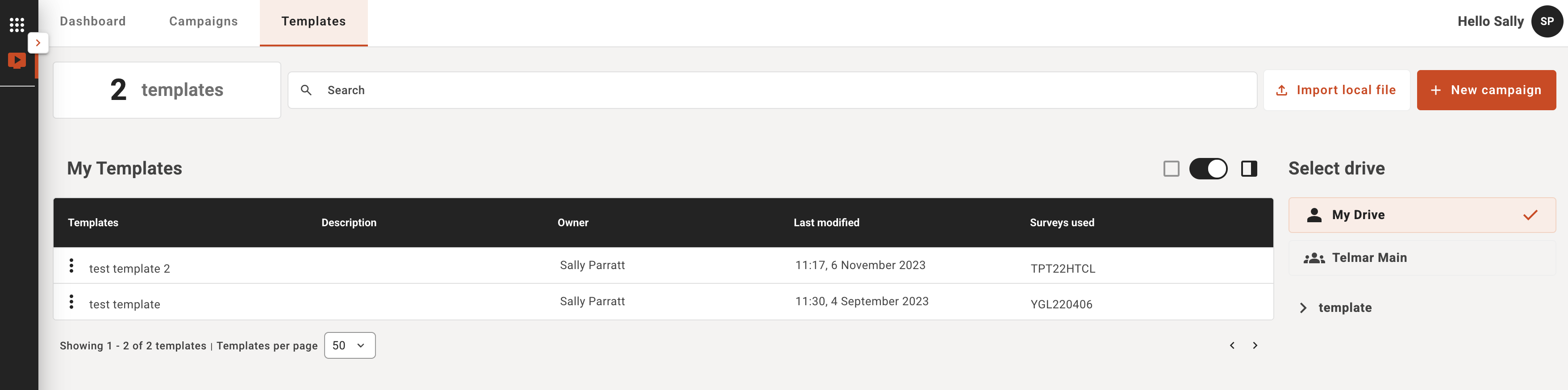
The same features and function are available on the template tab as per the campaign tab, this just means campaigns and templates are stored in separate areas so your work is easier to manage.